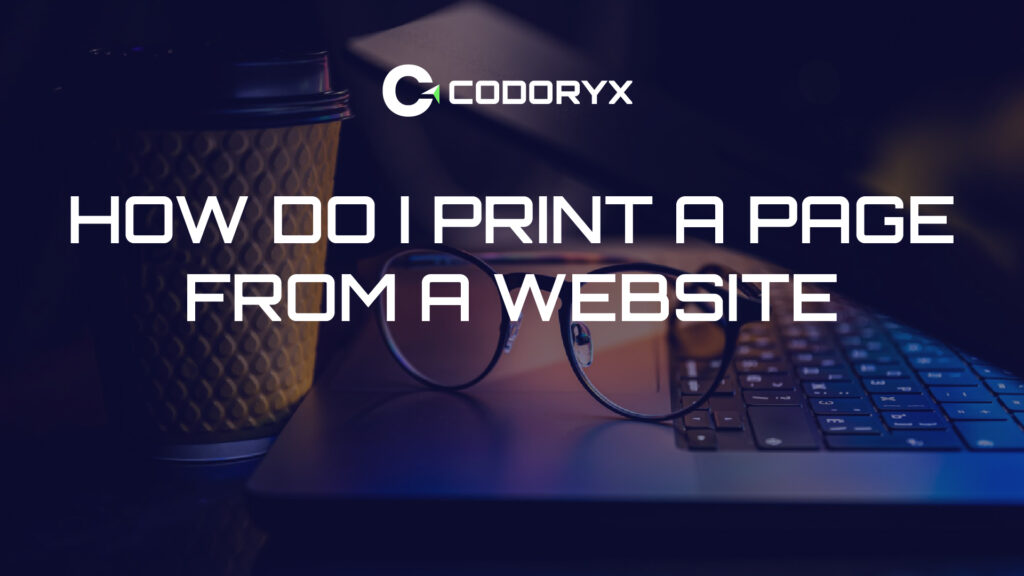Sometimes you come across an article, receipt, form, or tutorial online that you’d like to keep on paper. But if you’ve ever tried to print a webpage directly, you may have noticed formatting issues, ads, or missing sections. How do I print a page from a website properly? Well here is the answe for your answer. Whether you’re using a computer or a mobile phone, there are simple methods to print clean, readable web pages without frustration.
In this guide, you’ll learn:
- How to print a webpage in different browsers (Chrome, Firefox, Safari, Edge).
- How to save as PDF first for cleaner results.
- How to print from mobile devices.
- Bonus tips to remove ads and clutter before printing.
Let’s get started!
1. How to Print a Page from a Website on Desktop Browsers?
Almost all modern browsers come with a built-in print function. Here’s how to print a page on website on the most popular ones:
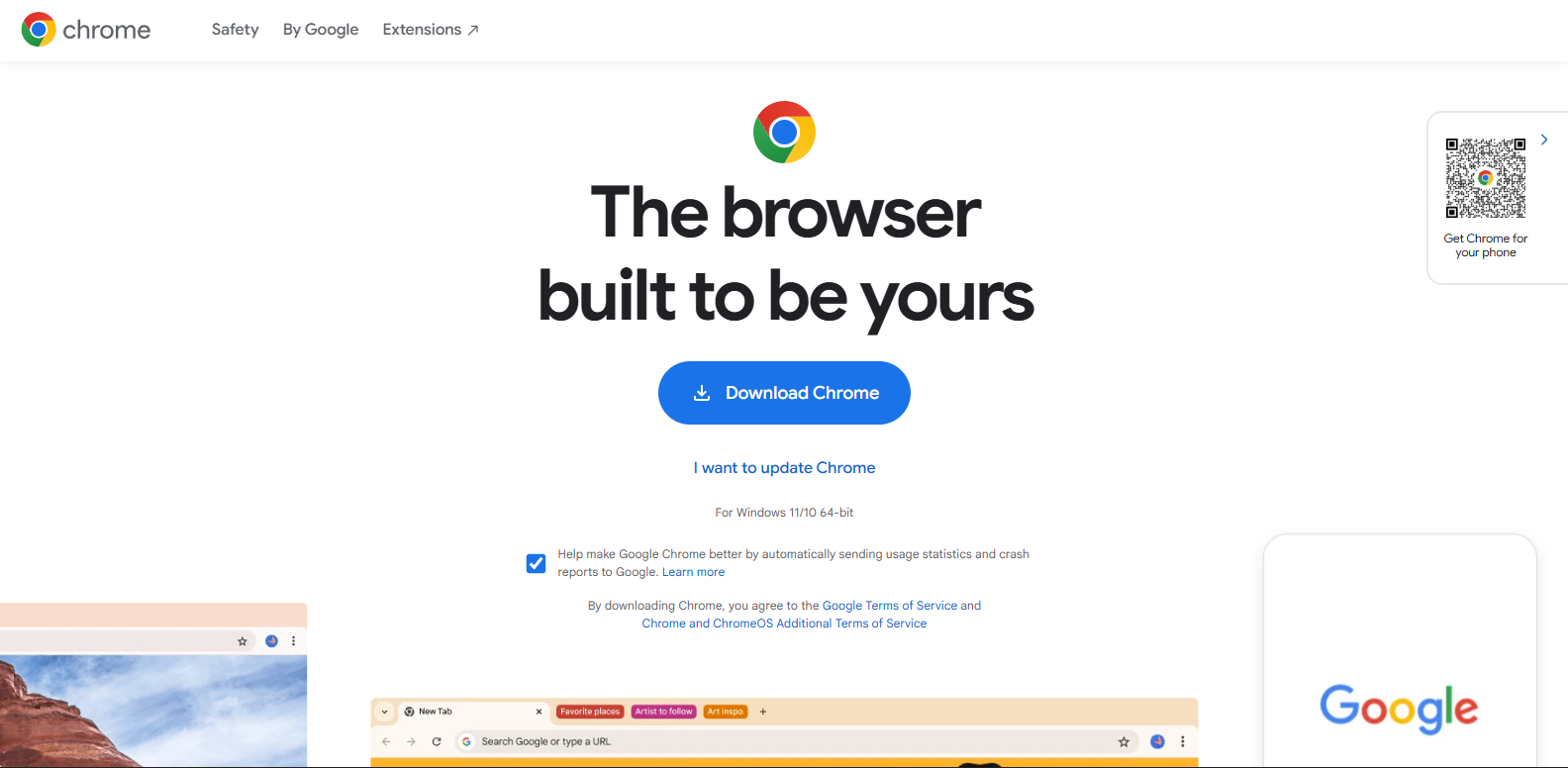
Google Chrome (Windows/Mac):
- Open the webpage you want to print.
- Press Ctrl + P (Windows) or Command + P (Mac).
- The print preview window will appear.
- Choose your printer or select Save as PDF.
- Adjust settings like orientation (portrait/landscape), paper size, and margins.
- Click Print.
Mozilla Firefox:
- Open the page in Firefox.
- Click the three lines menu (≡) and Print.
- Select your printer or choose Save as PDF.
- Adjust layout options and click Print.
Microsoft Edge:
- Go to the webpage.
- Right-click anywhere and choose Print.
- A preview will show customised settings.
- Click Print to confirm.
Safari (Mac):
- Open the webpage.
- Click File> Print in the top menu.
- Choose your printer or Save as PDF.
- Click Print.
2. How to Print a Page from a Website as a PDF?
Sometimes, webpages don’t look right when printed directly—they may cut off text or include unnecessary ads. A smarter way is first to save the page as a PDF, then print.
Steps (works in Chrome, Edge, Firefox, Safari):
- Open the print window (Ctrl + P / Command + P).
- In the Destination dropdown, choose Save as PDF.
- Save the File to your computer.
- Open the PDF and print it using any PDF reader.
This method ensures that the formatting is preserved and makes it easier to share digitally, too.
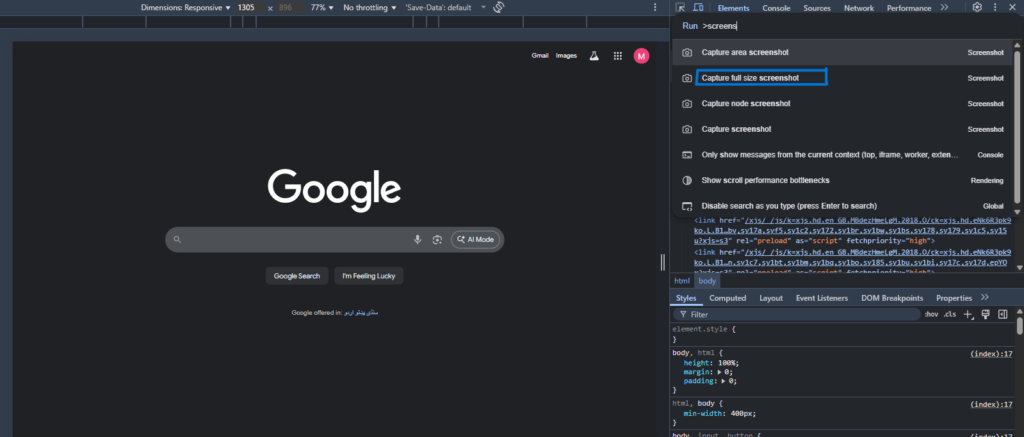
3. How to Print a Page from a Website on Mobile Devices?
More than half of internet browsing now happens on mobile, so here’s how to print directly from your phone.
On Android (Chrome):
- Open Chrome and go to the webpage.
- Tap the three dots menu.
- Select Share > Print.
- Choose your printer or Save as PDF.
- Tap Print.
On iPhone/iPad (Safari):
- Open Safari and load the webpage.
- Tap the Share icon (square with arrow).
- Scroll down and select Print.
- Choose your printer.
- Tap Print in the top-right corner.
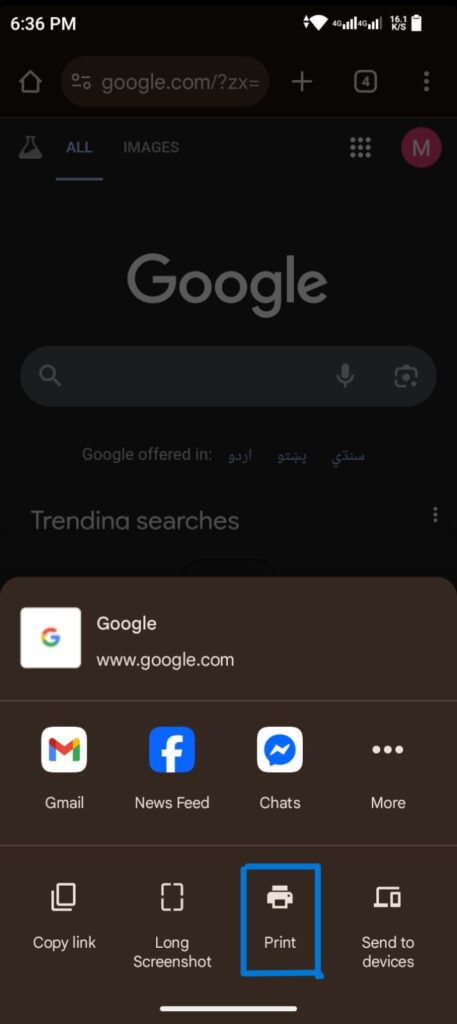
4. How to Print a Page from a Website Without Ads or Clutter?
Nobody wants to waste ink printing unnecessary ads or sidebars. Here’s how to get a clean print version:
- Use Reader Mode (available in Safari, Firefox, and Edge):
- Enable Reader Mode, then print.
- Use Extensions (like “Print Friendly & PDF” on Chrome).
- Copy & Paste: Copy text into Word/Google Docs, then format and print.
This way, you’ll only print what matters.
5. Troubleshooting Issues When Printing a Page from a Website
- Content Cut Off? → Switch to landscape orientation.
- Too Many Pages? → Print only selected pages.
- Colours Not Printing? → Check “Print Background Colours and Images” in settings.
- No Printer? → Save as PDF and print later at a shop.
Final Thoughts
Printing a page from a website is easier than most people think. Whether you need a digital receipt, tutorial, or study material, you can print it directly from your browser or save it as a PDF for cleaner formatting.
By using the right method especially Reader Mode or PDF you’ll save ink, paper, and frustration.
Pro Tip from Codoryx
A well-designed website makes printing easier. If your site’s pages break or look messy when printed, it may be time for a professional redesign. At Codoryx, we build user-friendly, print-ready, and optimised websites that deliver a smooth experience both online and offline.
Get in touch today and make your website hassle-free!